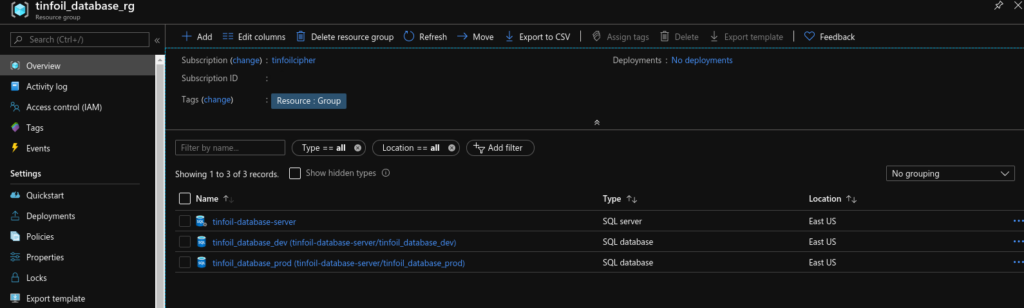Terraform, Vault and Azure - Secure, Automated Cloud Deployments
Previously I’ve looked in detail at the uses of two of Hashicorp’s offering’s; Terraform and Vault. Predictably, the union of these two platforms allows for some ideal ways to further streamline the process of cloud provisioning, in this case by securely handling the myriad secrets needed for cloud shaping and configuration. In this post I’ll be looking at a fairly simple configuration to get started.
The sample code for this post is hosted in my GitHub here.
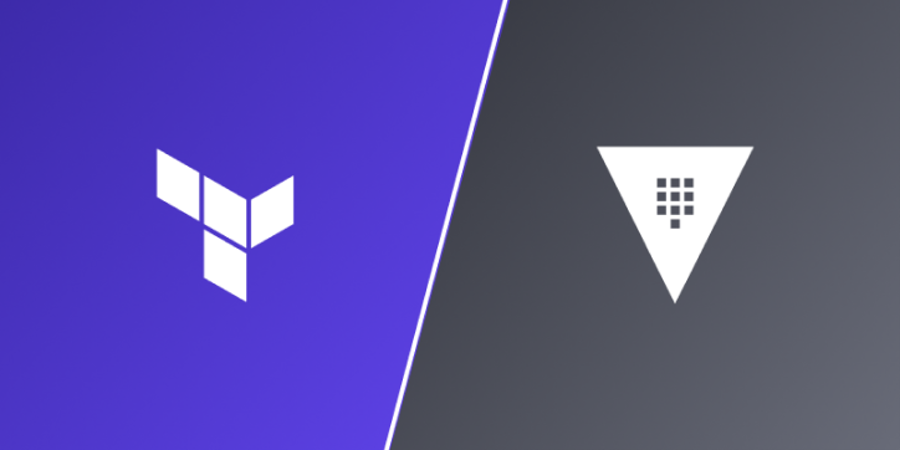
Security First - An Important Proviso
When working this way, Terraform will by default store any secrets looked up in plain text in the state file, this should be considered carefully when storing states in Source Control and realistically if going down this path, states themselves should also be considered secret data and similarly stored in Vault.
If this is not practical however it may be more realistic to use Terraform’s Remote State functionality which allows for handling states in remote backends and handles states in memory only, this method will NOT save secrets in state files.
Vault - Putting Secrets in the Right Place
Our ultimate aim is to ensure that all sensitive data be stored in Vault and looked up by Terraform, to that end we first need to know what secrets we’ll need and make sure they exist in Vault in advance.
Our Terraform creation is going to be a simple creation of some SQL databases in Azure, so this will require two sets of credentials:
- A Service Principal that we can use to connect to Azure
- An Administrator username/password to initiate the databases
Within Vault, these Secrets have been created within a kv Secrets Engine:
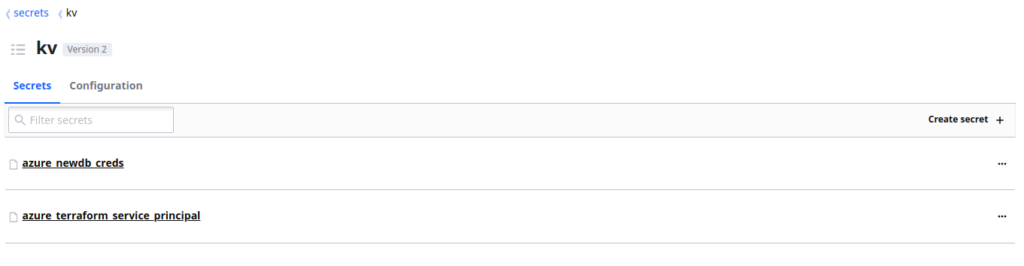
These Secrets each contain multiple Key Value Pairs, representing the various values we will need:
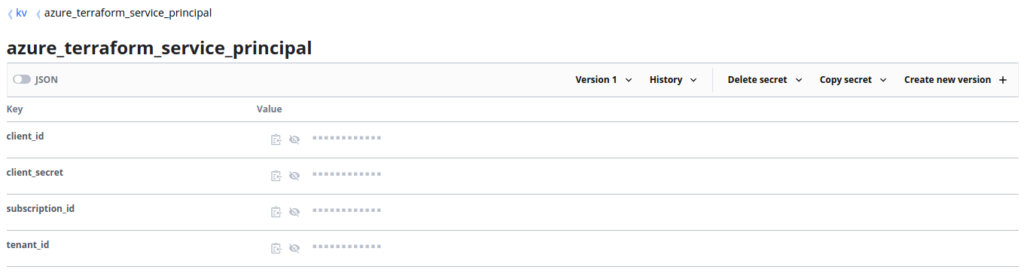
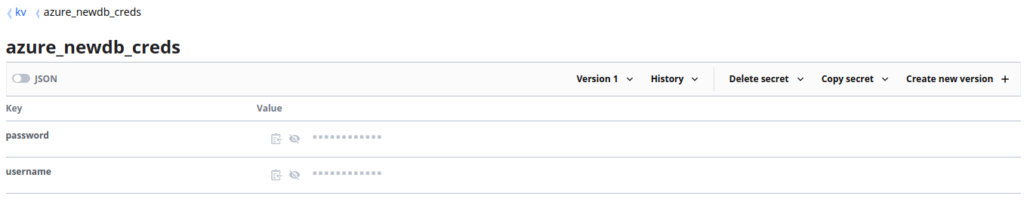
Terraform - Setting Up Providers
Now that we have the secrets in place, we need to first set up a Terraform’s providers to leverage the vault and azurerm provider modules.
The vault provider module is designed to write new Secrets to Vault, but by using Terraform’s Data Sources functionality we can use this same functionality to read existing data from any Provider. Below is our provider.tf that we will use to integrate with both Vault and AzureRM:
####################
#### provider.tf ###
####################
# Define Vault Connection Params
provider "vault" {
address = var.vault_url
skip_tls_verify = true
token = var.vault_token
}
# Define Azure Connection Params
provider "azurerm" {
version = "=2.1.0"
features {}
subscription_id = data.vault_generic_secret.kv-azuresp.data["subscription_id"]
tenant_id = data.vault_generic_secret.kv-azuresp.data["tenant_id"]
client_id = data.vault_generic_secret.kv-azuresp.data["client_id"]
client_secret = data.vault_generic_secret.kv-azuresp.data["client_secret"]
}
A few key items to break down here so we can see exactly what’s happening:
In the vault provider stanza, we define the address and a token which has permissions to connect to our Vault instance. These values are being looked up from the variables.tf file (as indicated by the fact that they begin with var.).
In the azurerm provider stanza, the 4 values are being defined from data lookups (which are defined in main.tf using the data source in conjunction with the Vault integrated generic_secret module which allows for lookups from a KV type Secrets Engine). Within this data source we are selecting a Key Value Pair based on it’s Key Name (E.G. tenant_id, client_id).
Terraform - Variables
We now need to see how the variables.tf (Terraform variables) are constructed, as a rule where things can be parameterised, they should be:
####################
### variables.tf ###
####################
#--Azure Location
variable "location" {
description = "Primary Azure Location"
type = string
default = "eastus"
}
# Vault URL
variable "vault_url" {
description = "Vault URL"
type = string
default = "http://mc-vault.madcaplaughs.co.uk:8200"
}
# Vault Token (For Runtime Input)
variable "vault_token" {
type = string
description = "Client secret"
}
#--Resource Group
variable "resource_group" {
description = "All resource groups"
type = string
default = "tinfoil_database_rg"
}
#--Database Server
variable "sql_database_server" {
description = "Database Server"
type = string
default = "tinfoil-database-server"
}
#--Databases
variable "sql_databases" {
description = "All Databases"
type = list(string)
default = ["tinfoil_database_prod",
"tinfoil_database_dev"]
}
Some values to be aware of:
- Lines 13-17 - Define the URL to the Vault instance and is called in provider.tf to connect to Vault
- Lines 20-23 - Provides a variable for the Vault API token which will be prompted for at run time since there is no default value provided
- Lines 40-45 - A list is being used rather than a string so we can create two databases on the same server
Terraform - Execution
Now we have the main.tf (Terraform’s main execution file). What we define here is what will be run when we run the terraform command:
###############
### main.tf ###
###############
# Lookup Vault Secrets
data "vault_generic_secret" "kv-azuresp" {
path = "kv/azure_terraform_service_principal"
}
data "vault_generic_secret" "kv-azuredb" {
path = "kv/azure_newdb_creds"
}
# Create Resource Group
resource "azurerm_resource_group" "tinfoil" {
name = var.resource_group
location = var.location
tags = {
Resource = "Group"
}
}
#--Create Database Servers
resource "azurerm_sql_server" "tinfoil" {
name = var.sql_database_server
resource_group_name = var.resource_group
location = var.location
version = "12.0"
administrator_login = data.vault_generic_secret.kv-azuredb.data["username"]
administrator_login_password = data.vault_generic_secret.kv-azuredb.data["password"]
tags = {
Resource = "Database"
}
}
#--Create SQL Databases
resource "azurerm_sql_database" "tinfoil" {
name = var.sql_databases[count.index]
count = length(var.sql_databases)
resource_group_name = var.resource_group
location = var.location
server_name = var.sql_database_server
tags = {
Resource = "Database"
}
}
The important items to point out here are:
- Lines 6-8 - The Azure Service Principal is looked up from Vault, using the data source, these are then used in provider.tf and are used to make the initial connection to AzureRM to perform all tasks
- Lines 10-12 - The Azure Database Admin Credentials are looked up from Vault, using the data source
- Line 29 - The Value from the username Key within the Azure Database Secret is used as the administrator username when creating new databases
- Line 30 - The Value from the password Key within the Azure Database Secret is used as the password for the administrator on new databases
Putting It All Together
So now that this code is all in place. we should be able to run a simple terraform init and terraform apply. However as we have intentionally added no default value for the vault_token variable, we will now be prompted to enter one:
terraform init
# Initializing the backend...
# Initializing provider plugins...
# - Checking for available provider plugins...
# - Downloading plugin for provider "azurerm" (hashicorp/azurerm) 2.1.0...
# - Downloading plugin for provider "azurerm" (hashicorp/vault) 2.10.0...
# Terraform has been successfully initialized!
terraform apply
# var.vault_token
# Vault Token
Enter a value: ***********************
We first see the state file being updated as the Vault sources are looked up and refreshed, this checks in case the contents in Vault have been changed. Finally we will be prompted to proceed and after some time of applying, the resources will be created:
# data.vault_generic_secret.kv-azuresp: Refreshing state...
# data.vault_generic_secret.kv-azuredb: Refreshing state...
# Do you want to perform these actions?
# Terraform will perform the actions described above.
# Only 'yes' will be accepted to approve.
Enter a value: yes
# Apply complete! Resources: 4 added, 0 changed, 0 destroyed.
Now when we look at Azure RM, we can see that the resources have provisioned, all without having to expose the secrets to the HCL files: