Creating a Private Helm Repo with Chartmuseum using AWS S3 and EC2
Helm is an incredibly popular package manager for Kubernetes, however despite it’s incredibly widespread use there isn’t a huge amount of information or options out there for creating private repositories using Open Source platforms. Chartmuseum seeks to solve this problem by offering us just that. In this post I’m looking at how to deploy and bootstrap Chartmuseum on Ubuntu Linux 18.04, using a secure AWS S3 backend.

Getting Started
Chartmuseum is shipped as a single binary, getting this running on traditional compute is going to mean bootstrapping by means of creating a service, the documentation is great for Chartmuseum but doesn’t really cover how to go about getting this running.
For the sake of brevity, we will assume that we already have the following set up:
- An Ubuntu 18.04 Server named mc-chartmuseum which will host our Chartmuseum deployment
- An AWS S3 Bucket named tinfoil-chartmuseum which is:
- Not publicly accessible
- Encrypted at rest
- Has versioning enabled
- An AWS IAM Service Account created, with a single policy attached (see below), and an Access Key ID and Secret Access Key exported
{
"Version": "2012-10-17",
"Statement": [
{
"Sid": "AllowListObjects",
"Effect": "Allow",
"Action": [
"s3:ListBucket"
],
"Resource": "arn:aws:s3:::tinfoil-chartmuseum"
},
{
"Sid": "AllowObjectsCRUD",
"Effect": "Allow",
"Action": [
"s3:DeleteObject",
"s3:GetObject",
"s3:PutObject"
],
"Resource": "arn:aws:s3:::tinfoil-chartmuseum/*"
}
]
}
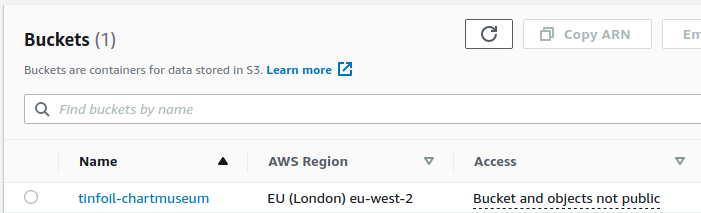
Installation
Since we’re working with a single binary we can just pull down the latest version from the Chartmuseum releases and configure it:
#--Download latest Chartmuseum binary
curl -LO https://s3.amazonaws.com/chartmuseum/release/latest/bin/linux/amd64/chartmuseum
#--Make the binary executable
chmod +x chartmuseum
#--Move binary to executable location
sudo mv chartmuseum /usr/bin/
Running chartmuseum from the shell should now return auto complete commands, but there is still much more to do, however we can now verify that Chartmuseum is being detected in the system $PATH by running chartmuseum –version
chartmuseum --version
# ChartMuseum version 0.12.0 (build 101e26a)
For authentication we’ll also need the AWS CLI, so let’s get that installed too:
#--Update apt cache and install awscli
apt-get update
apt-get install awscli
Service Accounts - Security First
Now that we have Chartmuseum installed, we should make a secure base to work from. We’ll be creating a Service Account named chartmuseum that our new service will run as. To secure the process we’re going to make this user non-accessible by assigning the nologin shell (removing the ability to use the STDIN shell and hardening further):
# Create user "chartmuseum", -r defines this as a system account,
# -s defines the shell as /bin/nologon
sudo useradd -r -s /bin/nologin chartmuseum
Configuring Chartmuseum
Now that a service account is in place we can begin the process of bootstrapping of Chartmuseum. First we will need to create an EnvironmentFile which we will use to pass our parameters to systemd when creating a service.
First, let’s create the EnvironmentFile:
# Create a new EnvironmentFile for Chartmuseum
sudo nano /etc/chartmuseum.config
…and paste in the configuration below:
AWS_ACCESS_KEY_ID=AKIAIOSFODNN7EXAMPLE
AWS_SECRET_ACCESS_KEY=wJalrXUtnFEMI/K7MDENG/bPxRfiCYEXAMPLEKEY
ARGS=\
--port=8080 \
--storage="amazon" \
--storage-amazon-bucket="tinfoil-chartmuseum" \
--storage-amazon-prefix="" \
--storage-amazon-region="eu-west-2" \
--basic-auth-user=admin \
--basic-auth-pass=mypassword \
--auth-anonymous-get
Be sure to substitute the AWS_ACCESS_KEY_ID, AWS_SECRET_ACCESS_KEY values as relevant, as well as the other configuration values and save your file with CTRL + O and exit with CTRL+X.
HTTP basic authentication is enabled using the credentials defined in both basic-auth-user and basic-auth-password. The other settings are fairly self explanatory, we’re running Chartmuseum on HTTP port 8080, and connecting to our previously mentioned S3 bucket as a backend.
NOTE: This configuration will allow anonymous GET requests from your repository, to disabled this remove the --auth-anonymous-get parameter from the chartmuseum.config file.
With this file created, we should also set it’s permissions on this file to ensure it is only accessible by our Service Account:
#--Set User Ownership
sudo chown chartmuseum /etc/chartmuseum.config
# Set file system permissions, mode 640
sudo chmod 700 /etc/chartmuseum.config
Daemonising With systemd
Now that we have a running system and a valid configuration, we should create a systemd Unit Service in order that Chartmuseum can be stopped and started as a service, critically, by our service account.
First, let’s create the Unit File:
# Create a new unit file for the new chartmuseum.service Unit Service
sudo nano /etc/systemd/system/chartmuseum.service
…and paste in the configuration below:
[Unit]
Description=Chartmuseum Service
Documentation=https://chartmuseum.com/
Requires=network-online.target
After=network-online.target
[Service]
User=root
EnvironmentFile=/etc/chartmuseum.config
ExecStart=/usr/sbin/chartmuseum $ARGS
Restart=on-failure
RestartSec=5
[Install]
WantedBy=multi-user.target
The EnvironmentFile argument is looking up our EnvironmentFile created in the previous step and the ExecStart argument is defining the binary that our service will use as well as which parameters it should execute with ( again, using the values defined in our EnvironmentFile. Save this file CTRL+O and exit with CTRL+X.
We can now verify if the service runs as expected:
# Reload systemd daemon
sudo systemctl daemon-reload
# Start chartmuseum service
sudo systemctl start chartmuseum.service
# Verify status
sudo systemctl status chartmuseum.service
# chartmuseum.service - Chartmuseum Service
# Loaded: loaded (/etc/systemd/system/chartmuseum.service; disabled; vendor preset: enabled)
# Active: active (running) since Mon 2021-04-19 19:38:31 UTC; 1s ago
# Docs: https://chartmuseum.com/
# Main PID: 3267 (chartmuseum)
# Tasks: 4 (limit: 4659)
# CGroup: /system.slice/chartmuseum.service
Accessing and Using Chartmuseum
Now that the service is up and running we should see the service up and running if we try and access it in a web browser:
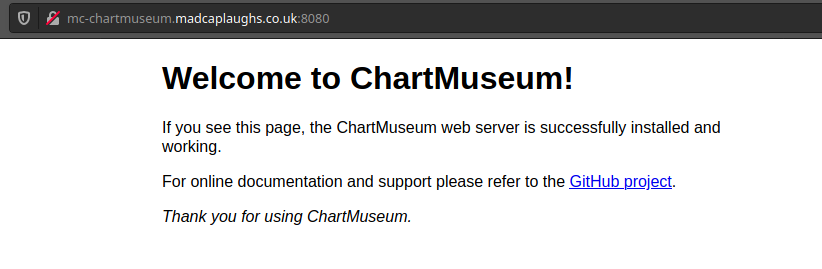
We can now add the repository using the Helm:
#--Add Repository, substitute username and password as defined in your earlier configuration
helm repo add mc-chartmuseum --username admin --password mypassword http://mc-chartmuseum.madcaplaughs.co.uk:8080
# "mc-chartmuseum" has been added to your repositories
#--List Repositories
helm repo list
# NAME URL
# mc-chartmuseum http://mc-chartmuseum.madcaplaughs.co.uk:8080
Chartmuseum comes with a documented API for interaction, but I’m going to push a chart using the Helm Push plugin to add a test chart from my system:
#--Install Helm Push Plugin
helm plugin install https://github.com/chartmuseum/helm-push.git
#--Push Test Chart
helm push testchart mc-chartmuseum
# Pushing testchart-0.1.0.tgz to mc-chartmuseum...
# Done.
Verification and Further Steps
If we look at the contents of our S3 backend we can see that the package has indeed been uploaded:
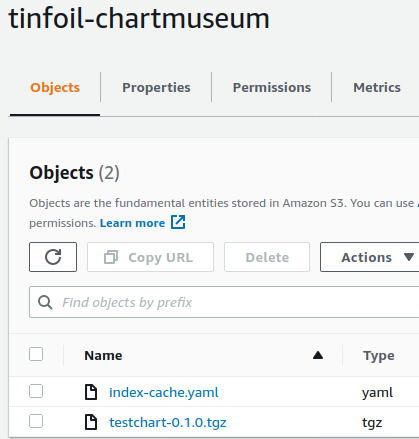
If we verify on the shell, we will also see that our Chart is present in the repository:
#--Search the contents of our repository
helm serach repo mc-chartmuseum
# NAME CHART VERSION APP VERSION DESCRIPTION
# testchart 0.1.0 Test chart that serves to purpose
Our next step is going to be to do something about that lack of TLS and serving on an insecure port which we’ll address by using an NGINX Reverse Proxy in the next post.