Previously we looked at implementing a CI/CD pipeline using both Terraform and Ansible for provisioning and Configuration Management. In this deployment we relied on an official Python Docker image to build our Ansible environment, however this required a few steps that add a few top-heavy steps that could be solved by creating our own Docker image instead.
The sample code for this post is in my GitHub here.
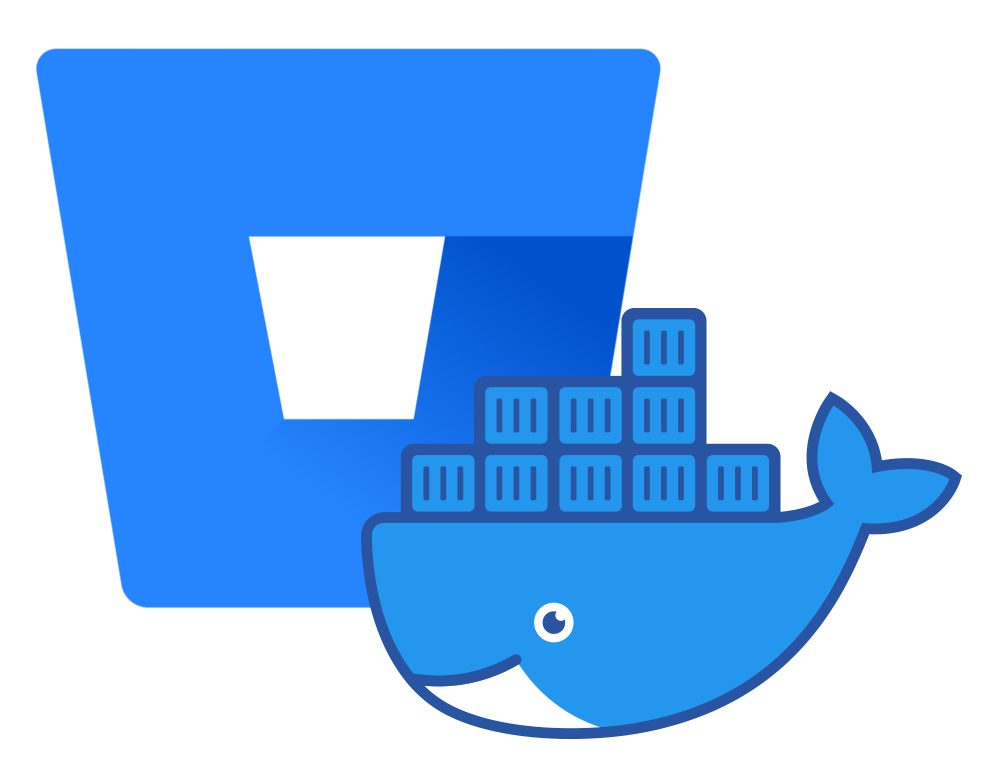
Speeding up Delivery
When we’re talking about Continuous Delivery with containers, there are a couple of factors that can be overlooked:
- Size Matters: Containers should be kept as lightweight as possible, including only the essential binaries, modules and libraries that are actually needed.
- Speed Matters: This comes down to seconds, if you have a choice of using a container that delivers your build in 60 seconds and one that delivers in 30 seconds, you should use the one that delivers in 30 seconds, if you’re doing dozens of deliveries those seconds are going to add up.
Our initial delivery has a few flabby issues that we can improve on:
- We’re using a full Python container, which is 262MB in size.
- We load in additional Python modules using pip after the container is started, increasing the size of the container further and slowing the build down by a few more seconds (this is improved in future runs by the use of a cache).
We’ll overcome these with our newly created image, but first we’ll need to design it, build it and get it implemented in our pipeline.
Docker – Defining a New Image
So how do we get a new image in the first place? We have the source code for our Dockerfile in GitHub, we can close this repo and use the Dockerfile to mint our new image, first lets take a look at the file contents:
FROM alpine:latest WORKDIR /opt/app COPY requirements.txt /opt/app/requirements.txt RUN apk add --update \ git \ gcc \ bash \ openssh \ python2 \ py-setuptools \ py-pip \ python2-dev \ musl-dev \ libffi-dev \ openssl-dev RUN pip install -U setuptools RUN pip install -r requirements.txt ENTRYPOINT ["ansible"]
The Dockerfile contains a list of declarative statements that docker will use to build the image. Let’s take a look at them.
- FROM: This states the base image that our image will be based on. In our case we’re using the Alpine Linux image which is a wonderful 2.5MB Linux Distro popular for containers.
- WORKDIR: This defines our working directory where executions will take place
- COPY: We’re using this to copy in our requirements.txt file which we’re using to define the Python packages we want to install with pip
- RUN: These are commands to execute on the shell, we’re using two commands here, apk which is the Alpine package manager and pip which is the Python package manager
- ENTRYPOINT: This defines the container will run as the ansible package executable and allow us to interact with Ansible packages
For clarity, below is the requirements.txt, it hasn’t changed from the one we’ve used previously:
ansible>=2.9.7 boto>=2.49.0 boto3>=1.13.6 botocore>=1.16.6
Docker – Building a New Image
Before we do anything we first need to authenticate with our Docker Hub account on the shell:
sudo docker login --username=tinfoilcipher Password: *********************** Login Succeeded
Now that we understand how the image is actually defined in code, we need to build it in to a functional image. To do this we’ll clone the repository containing the Dockerfile and requirements.txt and build the image using docker build:
#--Clone the git Repository mkdir ~/docker cd ~/docker git clone git@github.com:tinfoilcipher/ansible-aws-docker-image.git # Cloning into 'ansible-aws-docker-image'... # remote: Enumerating objects: 15, done. # remote: Counting objects: 100% (15/15), done. # remote: Compressing objects: 100% (12/12), done. # remote: Total 15 (delta 1), reused 0 (delta 0), pack-reused 0 # Receiving objects: 100% (15/15), done. # Resolving deltas: 100% (1/1), done. #--Build the Docker Image cd ~/docker/ansible-aws-docker-image sudo docker build --tag tinfoilcipher/ansible-aws:release .
The docker build command has been executed using the tag tinfoilcipher/ansible-aws:release. This corresponds to a Public Docker Hub Repository that has already been created and we’ll be appending the image with the tag release, the “.” defines that we’ll be using the contents of the current directory to build the image.
Once we execute this last command we will see the build process begin:
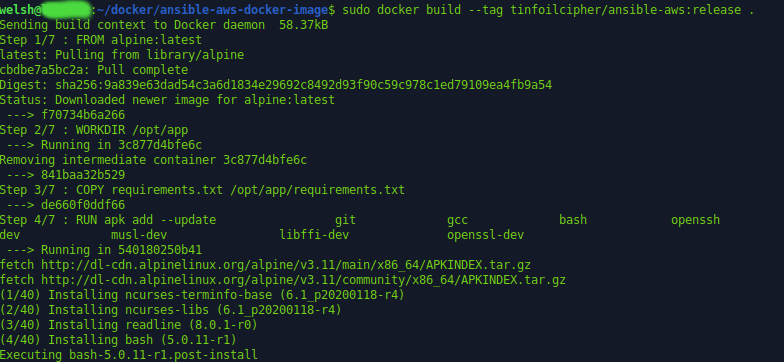
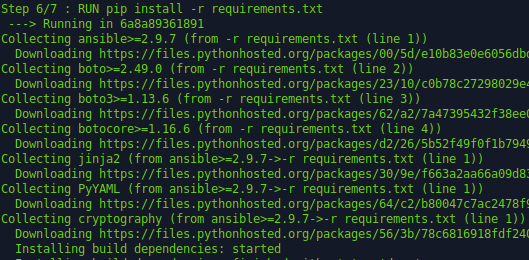
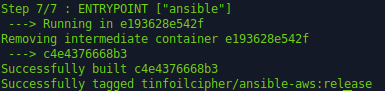
Docker – Pushing the Image to Docker Hub
Now the image is built, but it doesn’t exist anywhere outside of our local system, we need it to be available on Docker Hub in order for our pipeline to be able to gain access (technically any container repository would work, but I’m using Docker Hub).
Let’s take a look at getting the image up to Docker Hub:
#--Verify that image is present sudo docker images # REPOSITORY TAG IMAGE ID CREATED SIZE # tinfoilcipher/ansible-aws release c4e4376668b3 About a minute ago 418MB # alpine latest f70734b6a266 2 weeks ago 5.61MB sudo docker push tinfoilcipher/ansible-aws:release # The push refers to repository [docker.io/tinfoilcipher/ansible-aws] # f58517ef3644: Pushed # a3f7f2db445e: Pushed # ea48c900d1d0: Pushing [==> ] 8.881MB/205MB # ea48c900d1d0: Pushing [=========> ] 38.77MB/205MB # ea48c900d1d0: Pushed # 8c05aeb2cd2b: Pushing [======================> ] 87.64MB/198.4MB # 8c05aeb2cd2b: Pushed # 3e207b409db3: Pushed # release: digest: sha256:d6b540a90588058ad072d573ac2b3032082c237ec41ee495579b9de2a4cb1e63 size: 1577
Note that the image that we push must match the user (tinfoilcipher), image name (ansible-aws) and tag (release) in the exact format conforming to a Docker namespace otherwise the push will fail.
If we now look at Docker Hub, we can see that our image is present:
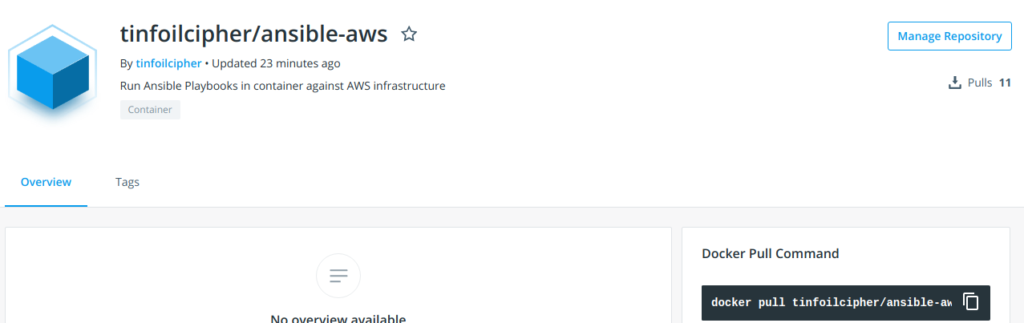
Heavy compression is applied during the docker push process, and if we compare this against the official Python image we were using earlier, we can see a significant reduction in size:
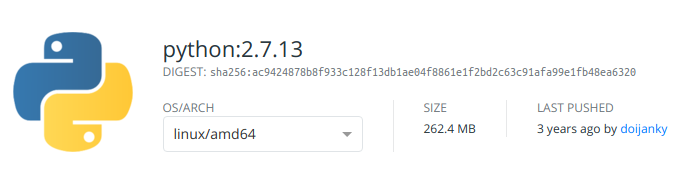
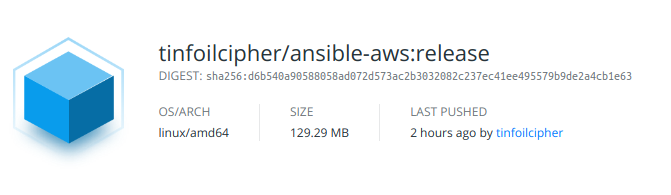
Implementing in the Pipeline
Finally, now that the image is present, we can modify our deployment pipeline, since we are no longer using pip in the deployment pipeline we can remove the cache and remove the requirement for the in-line pip installations, below is an extract showing the new step in our BitBucket deployment pipeline:
#--Extract from bitbucket-pipelines.yml
...
- step:
name: Ansible Configuration
image: tinfoilcipher/ansible-aws:release
script:
- ansible-playbook configure-ec2.yml
...We are now using our custom image and this change to the bitbucket-pipelines.yml file will cause a new pipeline execution, as we see below, we see a time gain of just under 50% over the previous execution for the Configure Ansible step:
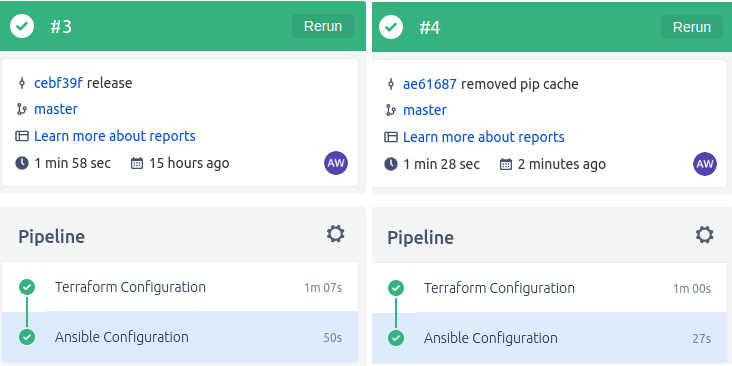
Right: Build using custom ansible-aws