Recently I’ve been looking AWS’ Elastic File Service platform, which allows for the provisioning of highly available PaaS storage which can accessed via NFS by multiple services at at very low cost. Whilst this is good, what’s even better is templating and automating the provisioning. In this post we’ll look at how to provision HA EFS storage using Terraform.
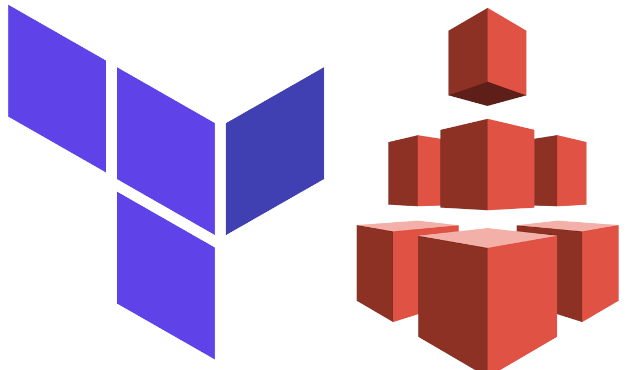
What Do We Want?
We have the option to create EFS volumes within a single AWS Availability Zone. This might do for a lab environment but isn’t suitable for most real word scenarios where high availability is king so we won’t even consider it. NFS is a versatile system but we’ll just be looking at a simple connection from Ubuntu Linux on EC2.
What we need from our share is for it to be:
- Accessible from all VPC Subnets where we have EC2 Instances running (we’ll be using two, each in a different Availability Zone; eu-west-1-az1 and eu-west-1-az2).
- Accessible using a single DNS name, regardless of node location.
- Remain available in the event of an outage of either AWS Availability Zone.
Provisioning with Terraform
We’ll be working an existing network roughly built in an earlier post here, so I won’t go in to the process of configuring the Terraform backend, we’ll simply need a single Terraform provider for AWS. Below are the few variables we’ll use:
#--environment.auto.tfvars environment_name = "dev" private_cidr = "10.1.20.0/24" private_cidr_2 = "10.1.21.0/24"
EFS is pretty easy to stand up, first we’ll need to configure the EFS volume:
#--Provision EFS Volume
resource "aws_efs_file_system" "tinfoil" {
creation_token = "tinfoilefs"
encrypted = true
performance_mode = "generalPurpose"
throughput_mode = "bursting"
lifecycle_policy {
transition_to_ia = "AFTER_90_DAYS"
}
tags = {
Name = "efs-${var.environment_name}"
Environment = var.environment_name
}
}We’re configuring a simple volume with a few advanced options configured:
- Native Encryption at Rest has been enabled, this is not active by default. Options for KMS also exist if this is required.
- The volume has been configured General Purpose performance mode, with Bursting throughput. Other options are available for High IO or rate limited connections, however this configuration should suffice for most setups.
- A lifecycle policy to transfer objects to Infrequent Access after 90 days.
Now that the Volume is configured, we can create our Mount Points. A couple of points here:
- The Availability Zone placement is inferred from the IDof the VPC Subnet that we pass to subnet_ID.
- Our EC2 Instances and EFS Mounts must share at least one of the same Security Groups.
#--Provision EFS Mounts
resource "aws_efs_mount_target" "tinfoil_az1" {
availability_zones
file_system_id = aws_efs_file_system.tinfoil.id
security_groups = [aws_security_group.tinfoil_private.id]
subnet_id = aws_subnet.tinfoil_private.id
}
resource "aws_efs_mount_target" "tinfoil_az2" {
file_system_id = aws_efs_file_system.tinfoil.id
security_groups = [aws_security_group.tinfoil_private.id]
subnet_id = aws_subnet.tinfoil_private2.id
}Applying this configuration we can now see that our EFS Volume is regionally available and encrypted:

and has two available mount points:
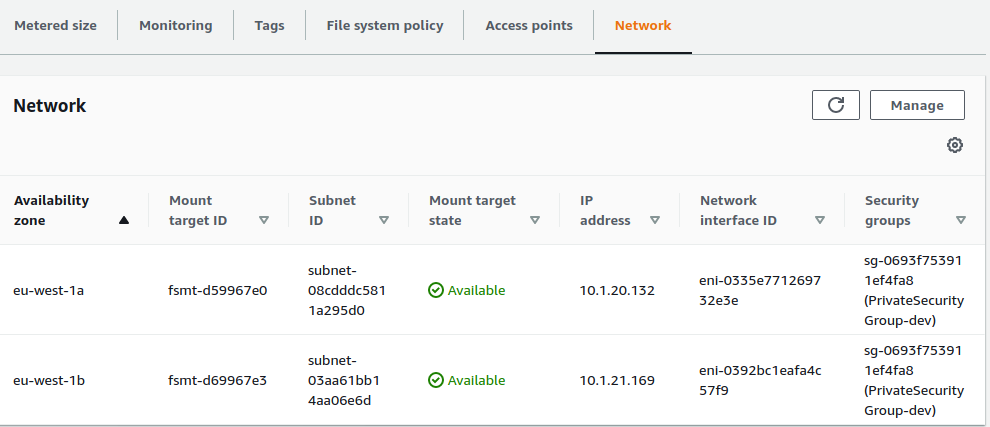
Connecting From EC2
This is great, but how do we actually connect? Clicking the Attach button will present us with a few connection strings that we can use; in both DNS and IP flavours:

Using IP is ill-advised as it will lead to both configuration messes if it ever changes and is ill suited for use in other HA-applications. Your NFS connections will not survive an AZ outage if connecting via IP and DNS should always be the preferred connection method as it will lookup the nearest IP for your Availability Zone and fail over in the event of an outage:
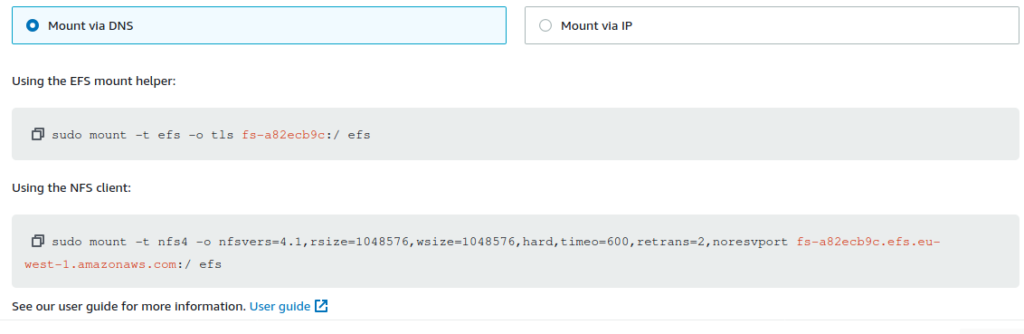
On our EC2 instances, we’ll be installing the nfs-common package and using standard mounting as we’re using Ubuntu Linux (the mount helper requires the amazon-efs-utils package which is available but needs to be built for Ubuntu), we’ll also be creating a mount point at /etc/efs. From here we can finally mount the share:
sudo apt-get install nfs-common sudo mkdir /mnt/efs sudo mount -t nfs4 -o nfsvers=4.1,rsize=1048576,wsize=1048576,hard,timo=600,retrans=2,noresvport fs-a82ecb9c.efs.eu-west.1amazonaws.com:/ /mnt/efs
Conclusion
That’s the basics, but there’s still a few points to cover. EFS has a few security holes out of the box which is uncommon for AWS; such as anonymous and root access being permitted by default. In the future I’ll come back to hardening the configuration with proper security policies and ACLs, as with all systems the better the security the less trouble it’s likely to cause later.